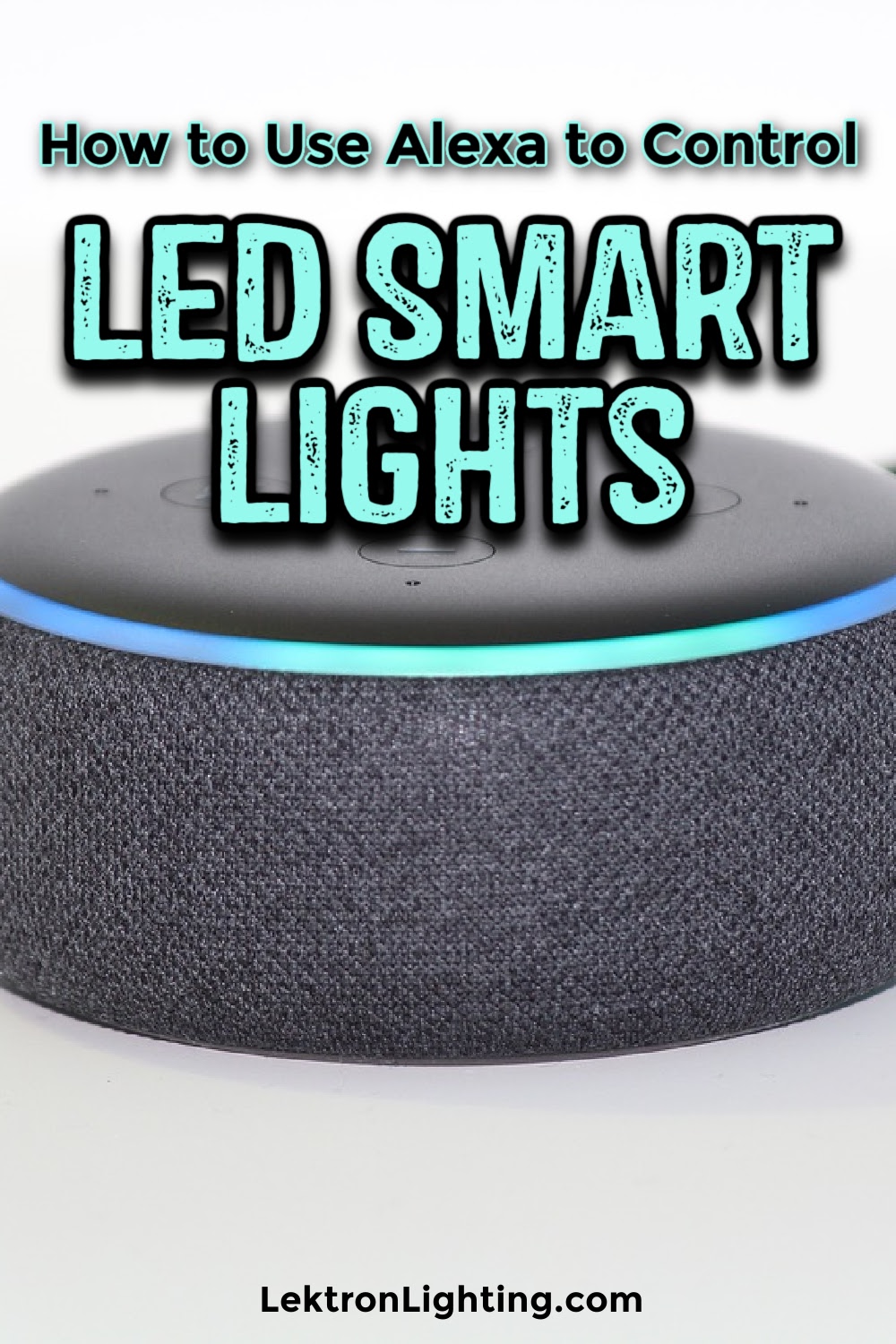Alexa is the voice that lives inside your Amazon Echo. After using Alexa on the Echo for a short amount of time, you’ll see that Alexa is more than just a voice inside a tube. You can create shopping lists, buy items, find out the weather, listen to music and so much more. One of the coolest things you’ll find out is how to use Alexa to control your LED smart lights.
When you find out how to use Alexa to control your LED smart lights you’ll never want to touch a light switch again and only use your voice.
How to Use Alexa to Control Your LED Smart Lights
Before you can start using your voice to control your smart LED lights you’ll need to set them up. By setting them up, you’re telling Alexa which smart devices you own and giving her permission to talk to them on your behalf. The first and most important step is to make sure you have an Amazon Echo as well as smart LED lights that work with Alexa.
Once you have the devices, it’s time to go into the Alexa app on your smartphone or tablet.
- Open the Alexa app and go into settings by tapping on the three, stacked lines in the upper left-hand corner.
- Find and tap “Smart Home”.
- Find and tap “Your Devices” and then tap “Discover Devices”.
- Your smart LED lights should appear on a list.
- If your lights say “Forget” next to them, then they’re connected.
How to Use Alexa to Control Your LED Smart Lights: Voice Controls
Voice commands on Alexa are very simple. All you need to do is say the hot word, “Alexa,” and then a command. When it comes to controlling your lights, it will depend on the features of the specific smart bulbs you have. However, the most common commands consist of turning on or off lights.
To turn on or off lights, simply say, “Alexa, turn on…” and then the name of the specific light you want to turn on. The same goes for turning them off just switch out “on” for “off” in your command. You can also cluster light bulbs together.
How to Use Alexa to Control Your LED Smart Lights: Creating Clusters
Most people will by smart lights in a starter pack and then grow from there. Starter packs usually include two or more smart bulbs. Having multiple smart bulbs means you can cluster or group the bulbs together and control entire rooms with one command.
- Open the Alexa app on your smartphone or tablet.
- Go into settings by tapping on the three stacked lines in the upper left-hand corner.
- Tap “Smart Home”.
- Tap “Create Group” in the “Your Group” section.
- Give the group a name.
- Choose the smart devices in your home that you want in that group.
- Scroll to the bottom and tap “Save”.
Once a group is made, you can say commands with that group’s name. For example, “Alexa, turn on my living room.”